In today’s digital era, it is imperative for every online business B2B, B2C or e-commerce store to utilize popups strategically in order to enhance online conversion rates and drive sales. There are two primary types of popups – static popups and smart popups. Static popups serve the basic function of capturing email addresses, allowing you to either receive them directly in your registered email or download them as a CSV file for integration into CRM or email marketing platforms such as Mailchimp, Hubspot, Salesforce, Pipedrive, Apptivo, Zoho, Sales Creatio, and Insightly.
On the other hand, smart popups are equipped with advanced automation capabilities, eliminating the need for manual input. These popups can not only collect email addresses and phone numbers but also gather user location details like city, country, and the specific page URL where the lead was generated. Smart popups enable seamless integration with third-party CRMs, facilitating instant inclusion of leads into targeted campaigns. By leveraging user location and page URL data, you can promptly initiate tailored campaigns in your favorite CRM. You could have a user automatically added to an email marketing campaign based on a specific product page on which the lead was captured. For local visitors based on location data viz; city captured when the user input his email id you could automatically add him to local email marketing campaign with offers that appeal to local or national visitors. Similiarly if the user is from a different country you could automatically add him to another email marketing campaign for example, maybe you could be running an email marketing campaign to offer 20% discount code on Shipping for international customers.
Smart popups exhibit a higher conversion rate of up to 50% more leads by promptly responding to lead input data and engaging with potential customers in real-time, even during non-business hours. WebsitesToolz offers a comprehensive selection of 24 smart popups under a single subscription to address all your business requirements effectively.
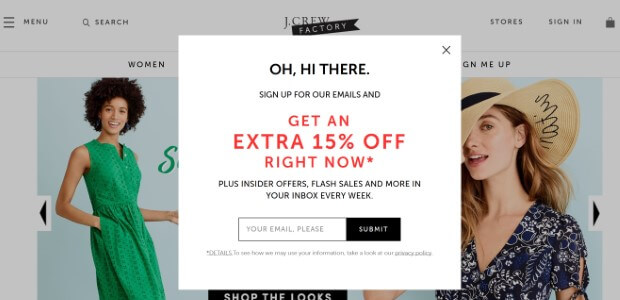
Creating targeted email marketing campaigns based on user location and page URL data is a powerful strategy to engage leads and drive conversions in your ecommerce business. Here are some examples of pre-defined email marketing campaigns you can set up using smart popups:
1. **Local Offers Campaign**:
– Targeted Audience: Users who input their email addresses from a specific city captured by the popup.
– Campaign Concept: Send personalized emails with offers that are specific to the local audience. For example, if the user is from New York, you could promote a special event or discount applicable only to customers in that city.
2. **National Visitors Campaign**:
– Targeted Audience: Users from different countries captured by the popup.
– Campaign Concept: Run a campaign offering deals or promotions to visitors from specific countries. For instance, if a user from Canada signs up, you could send them a unique discount code valid for Canadian customers only.
3. **Product-Specific Campaign**:
– Targeted Audience: Users who signed up while browsing a particular product page.
– Campaign Concept: Create personalized emails recommending similar products or offering discounts related to the specific product they showed interest in. For example, if a user signed up while browsing laptops, you could send them promotions on laptop accessories or related gadgets.
4. **Abandoned Cart Recovery Campaign**:
– Targeted Audience: Users who started but did not complete a purchase.
– Campaign Concept: Send reminder emails to encourage users to complete their purchase by offering limited-time discounts or incentives. You could also include personalized product recommendations based on their browsing history.
5. **Welcome Series Campaign**:
– Targeted Audience: All new subscribers captured through the smart popups.
– Campaign Concept: Set up a series of automated welcome emails to introduce new subscribers to your brand, highlight popular products, and encourage engagement. You can also offer a first-purchase discount to incentivize conversions.
By leveraging user data collected through smart popups, you can create highly targeted and relevant email marketing campaigns that resonate with your audience, drive engagement, and ultimately boost sales in your ecommerce business.
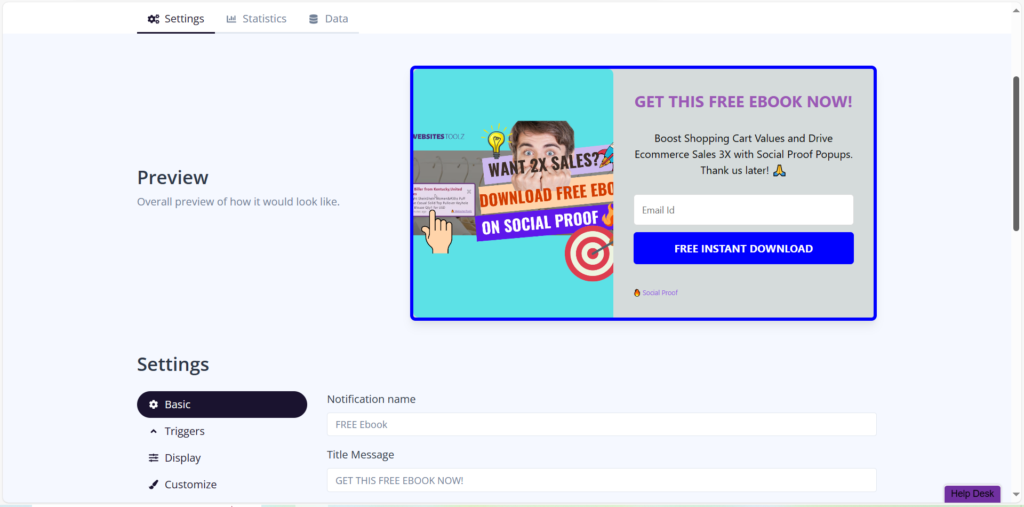
Today i am going to explain a step by step guide on how to set up a workflow where a webhook is triggered in WebsitesToolz email capture smart popup and actions (Pre defined email marketing campaigns) are triggered in your favorite third party CRM (viz; Mailchimp, Hubspot, Salesforce, Pipedrive, Apptivo, Zoho, Sales Creatio, Insightly ) via an intermediate end point service like Zapier or Inegromat. Here are the step-by-step instructions, In this example i am going to choose Mailchimp as my email marketing CRM.
Step 1. Sign Up & Log In to WebsitesToolz:
– Go to the Websitestoolz website and sign up for an account.
– Now create a campaign and paste the pixel code on your website or store. Check help desk for instructions.
– Now create a new notification by clicking on the create notification button.
– Select from any of the email capture popup notifications from the list and scroll to the bottom and click create.
– Give this notification a name. Toggle the Notification button and campaign button on the top to ON. Dont forget this once you are ready to make your popup notification live.
**Create a Webhook**:
– Now on the left side menu of the Websitestoolz email capture popup notification click on data.
– Copy the Webhook URL under the Webhook trigger.
Step 2: Create a Zapier Account and Start a New Zap
3. Sign up for a Zapier account if you don’t already have one.
4. Once logged in, click on “Make a Zap” to start creating a new automation.
Step 3: Set up Webhook as Trigger in Zapier
5. Choose “Webhooks by Zapier” as the trigger app.
6. Select “Catch Hook” as the trigger event from the drop down menu and click continue.
Step 4: Create a Webhook in WebsitesToolz:
– Now on the left side menu of the Websitestoolz email capture popup notification created click on data.
– Paste the Webhook URL from Zapier under the Webhook trigger input box and toggle the button ON for send caught data to external sources.
Step 5: Test the Webhook Trigger
7. Test the webhook trigger by entering a dummy email id through the popup on your website. This will ensure that Zapier is receiving the data correctly.
Step 6: Configure Actions in CRM based on Captured Data
8. For each scenario based on your requirement (User country, User lead captured page URL, User city), add a respective action step in Zapier.
9. Connect your CRM as the action app in Zapier and configure the specific actions based on the captured data (country, page URL, city). This way you can add the user to a pre defined email marketing campaign based on location data or page url on which the lead was captured as explained in some of the examples above.
Step 7: Test the Zap
10. Run a test by capturing an email id through the WebsitesToolz email capture popup on your website. Ensure that the correct actions are triggered in your CRM based on the captured data.
Step 8: Enable and Monitor the Zap
11. Once the tests are successful, enable the Zap to run automatically whenever an emai id is captured on your website through WebsitesToolz.
12. Monitor the Zap periodically to ensure that data is being transferred accurately between WebsitesToolz, Zapier, and your CRM.
By following these steps, you can create a seamless workflow that triggers webhooks in WebsitesToolz and performs pre defined actions in your CRM (viz: Mailchimp, Hubspot, Salesforce, Pipedrive, Apptivo, Zoho, Sales Creatio, Insightly) based on user data captured through WebsitesToolz smart popups on your website.


This blog has been super helpful in teaching me things I didn’t know before. It’s been a valuable resource. For anyone looking to learn about business formation for non-US and UK residents, click my name.